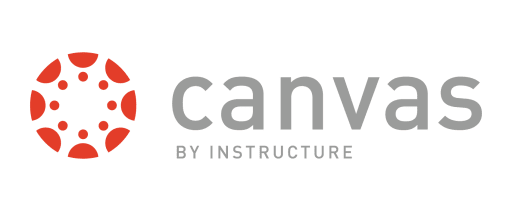Canvas Observer Guardian Account
Create a Canvas Observer Account
1. Go to the Davis District home page and click on "Quicklinks" in the upper right corner, then click on Canvas under Tools. You can also click on the link to get to the Canvas login page
2. When you get to the Canvas login page, click to Access Canvas as a Parent or Professional Guest.
3. You will be taken to a login screen that looks like this:
Click on “Click Here For an Account” in the upper right corner.
In the next window add your Full name, home email address, create a password and add your student’s Pairing Code.
Click the box agreeing to the terms of use.
Click on Start Participating.
To log back into your Parent Account, enter the email address and password you used to set up your Parent Account. Then click Log In. You should now see your child’s Canvas Dashboard.
For more information on creating a Parent Account, getting a Pairing code from your student or adding other students to your account, click on the links below:
How do I generate a pairing code for an observer as a student?
How do I link a student to my user account as an observer (adding another student)?
If you need additional help setting up an Observer Guardian Account please contact the DSD Canvas Help Desk at dsdcanvas@dsdmail.net.